Ubuntu 11:04 - Natty Narwhal has been released .. WOOOHOOO .... yet it is a little weird huh? yap right, this version of ubuntu choose to use the desktop unity for installation in notebook / netbook .. yes a little less familiar with who have been using ubuntu version ever.
time sharing, there are a few tips n trick for ubuntu Natty I will share at least 10 tips n tricks. ^ _ ^ If anyone want to add? please add in comment
# 1: Remove Hard Drive Partition / Volume Icons from Desktop
Open the Configuration Editor - press ALT + F2, gconf-editor and then press Enter. Then go to apps - nautilus> - the desktop> and simply uncheck (select the row by double clicking on it) the box that says "Volume Visible '. That's all you'll see the effects instantly, then just close the window and .. eng ing eenngg! Your desktop looks much better now, because the removal drive icon.
# 2: Mounting Drives Pls your computer automatically starts
If you use Ubuntu along with Windows in dual boot mode, then you may need to frequently access the NTFS partition, so not a bad idea to enable auto-mount the hard drive on system startup. PySDM is a simple application 'storage device manager' (based on PyGTK) which allows full adjustment of the hard drive mount point. To install you can find 'pysdm' in synaptic package manager or Type the following command (s) is given below - in Terminal (CTRL + ALT + T):
# Sudo apt-get install pysdm
Then open it from Applications -> System -> Storage Device Manager. Now you are ready to adjust it - just select the drive or partition and click on the mount or other options that you want to configure.
# 3: Aero Glass Effect in Window Border
You only need to activate metacity opacity (with default opacity value is equal to one, Make it translucent by lowering its value, less than 0.7 to obtain the effective rate of penetration) settings from the configuration settings. Once again, open gconf-editor (press ALT + F2, type gconf-editor and press Enter) and go to Apps - gwd and double click> on line metacity_theme_opacity, then change its value (1) to .7 or 5 (something less than 1).
# 4: Try Gnome 3 / Gnome Shell
Gnome 3 (The Next Generation Desktop) is available through the PPA (Personal Package Archive)
you can follow this way: GNOME 3 on Ubuntu 11:04
# 5: Switch to classic Gnome 2.3 desktop
Perhaps, many of us do not like the unity Desktop, do not worry, you can use your favorite classic desktop - "Gnome 2.3 'in Ubuntu 4.11 without any problems, will be installed by default. You only need to choose a classic desktop options in the login prompt will fit login, to run the Gnome Desktop.
# 6: Install Faenza Cool Icons
Surely you like the cool icon installed on your desktop, I think so (with the assumption that you are human!). Faenza Install icon from the command line terminal - Then select the theme customize options (Appearance -> Themes, then adjust each theme using icons Faenza and save a theme).
# Sudo apt-add-ppa repository: tiheum / equinox
# Sudo apt-get update & & sudo apt-get install Faenza-icon-theme
# 7: Unlock Root in GUI mode
Although it is not necessary because you can perform administrative tasks using sudo command, but - just for fun! if you want to enjoy the power of root in GUI mode then there is a simple trick to open a root on Ubuntu 11.04. But you must - be very careful when using Ubuntu as root, because a small error could damage the system. see this post How To Enable (Unlock) root on Ubuntu 11:04
# 8: Ubuntu Tweak settings as You Want 11:04
Ubuntu is free and open source OS, so 100% can be adjusted. If you want to tweak the settings ubuntu then use some software like Ubuntu Tweak or Ailurus to customize Ubuntu 11.04. Ubuntu Tweak (free and open source applications) will allow you to configure Ubuntu the easy way.
# 9: Configure Boot options - Grub
Install a simple utility - StartUp Manager, to adjust GRUB and splash screen in GUI mode. This command -
# Sudo apt-get install startupmanager
# 10: Move the Windows buttons to Right Corner
If you have a habit of using the maximize, minimize and Close on the Right Corner, then you must change the default button layout windows from Ubuntu 11.04. Open gconf-editor (press ALT + F2 and enter 'gconf-editor') and go to apps -> Metacity -> General and field layout select button (Double click on the line) and change the default values -
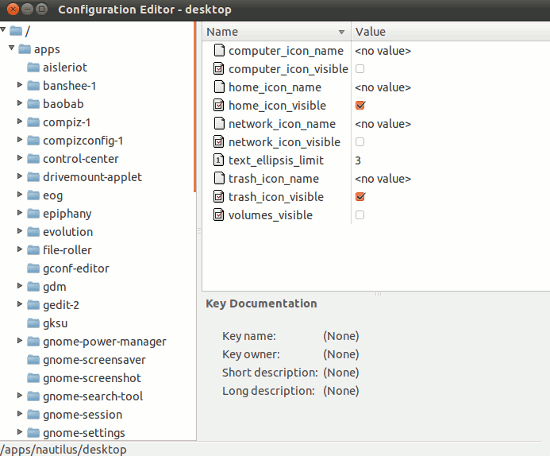
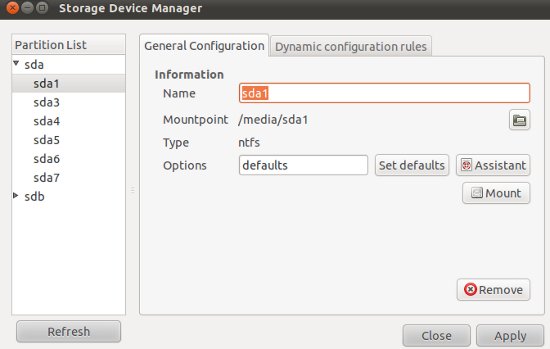
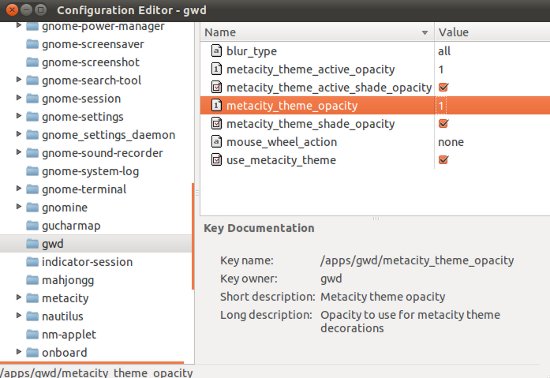
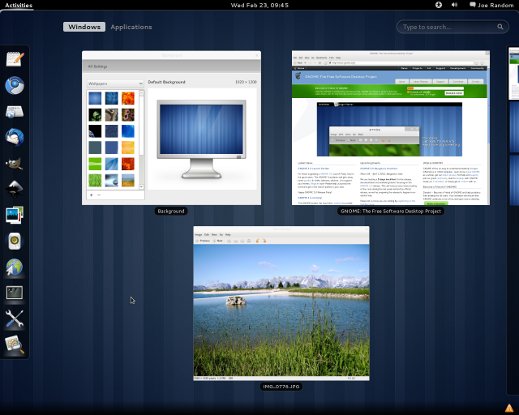
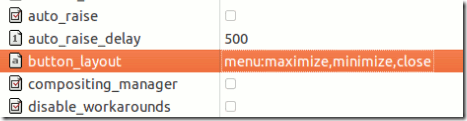
No comments:
Post a Comment